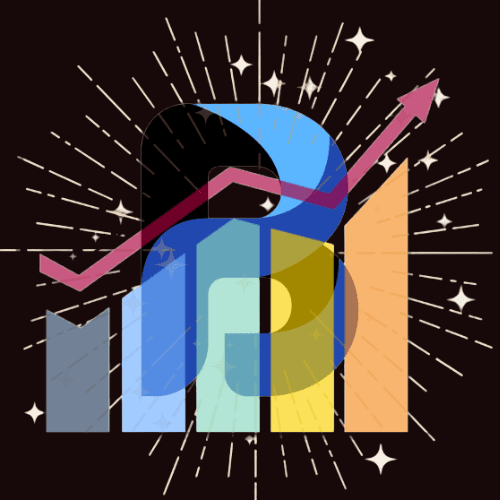If you’re looking for an easy-to-use design tool, you’ve probably heard about Canva. It’s a popular platform that helps beginners and professionals create stunning visuals without needing advanced design skills. I’ve been using Canva for quite some time, and in this review, I’ll share my honest thoughts, including the pros and cons, to help you decide if it’s the right tool for you.
What is Canva?
Canva is an online graphic design tool that allows users to create social media posts, presentations, posters, logos, and more. It offers a drag-and-drop interface, making it simple to design eye-catching visuals without prior experience. Whether you’re a content creator, marketer, small business owner, or student, Canva provides many templates and design elements to make your work easier.
My Experience Using It
When I first started using Canva, I was amazed by how user-friendly it was. The interface is clean and intuitive, allowing me to navigate the platform effortlessly. I didn’t need any tutorials to get started—I just picked a template, customized it, and downloaded my design within minutes.
One of the things I love most about Canva is its vast template library. Whether I need a YouTube thumbnail, Instagram post, or business card, there’s always a template that suits my needs. The customization options are also impressive. I can change fonts, colours, and images and add animations to make my designs stand out.
Pros (Advantages)
After using it for a while, here are some of the most significant advantages I’ve found:
1. Easy to Use
Canva’s drag-and-drop feature makes designing incredibly simple. You don’t need to be a professional designer to create high-quality visuals.
2. Huge Template Library
This platform offers thousands of design templates, including social media posts, presentations, flyers, and more.
3. Affordable Pricing
Canva has a free plan that includes a generous number of features. The Pro version costs around $12.99 monthly and provides access to premium templates, images, and advanced tools like background remover.
4. Access to Stock Photos and Elements
The platform offers a vast collection of stock photos, icons, and illustrations that can be used in designs without additional purchases.
5. Collaboration Features
Canva allows teams to collaborate on projects in real time, making it ideal for businesses and groups working on joint designs.
6. Cloud-Based
Since Canva is an online tool, you can access your designs from any device with an internet connection. This makes it convenient for users who work across multiple devices.
7. Great for Social Media Content
Canva is perfect for creating engaging social media graphics. It even offers a scheduling tool to publish content directly to platforms like Facebook, Instagram, and Twitter.
Cons (Disadvantages)
Despite its many advantages, Canva does have some drawbacks. Here are a few things that could be improved:
1. Limited Free Version
While Canva’s free version is useful, many premium features (such as background removal and specific templates) are only available in the Pro plan.
2. Not Ideal for Advanced Designers
Professional designers may find Canva too basic compared to Adobe Photoshop or Illustrator software. It lacks some advanced design capabilities that experts might need.
3. Internet Dependency
Since Canva is cloud-based, you need an internet connection to use it. Unlike offline design software, you can’t access it if you’re experiencing internet issues.
4. Limited Customization Options
Although it allows for plenty of customization, it doesn’t offer the same flexibility as professional design tools. Some elements have fixed positions, which can be frustrating.
5. File Export Restrictions
The free version limits the file types and resolutions you can download. For high-quality exports, you need a Pro subscription.
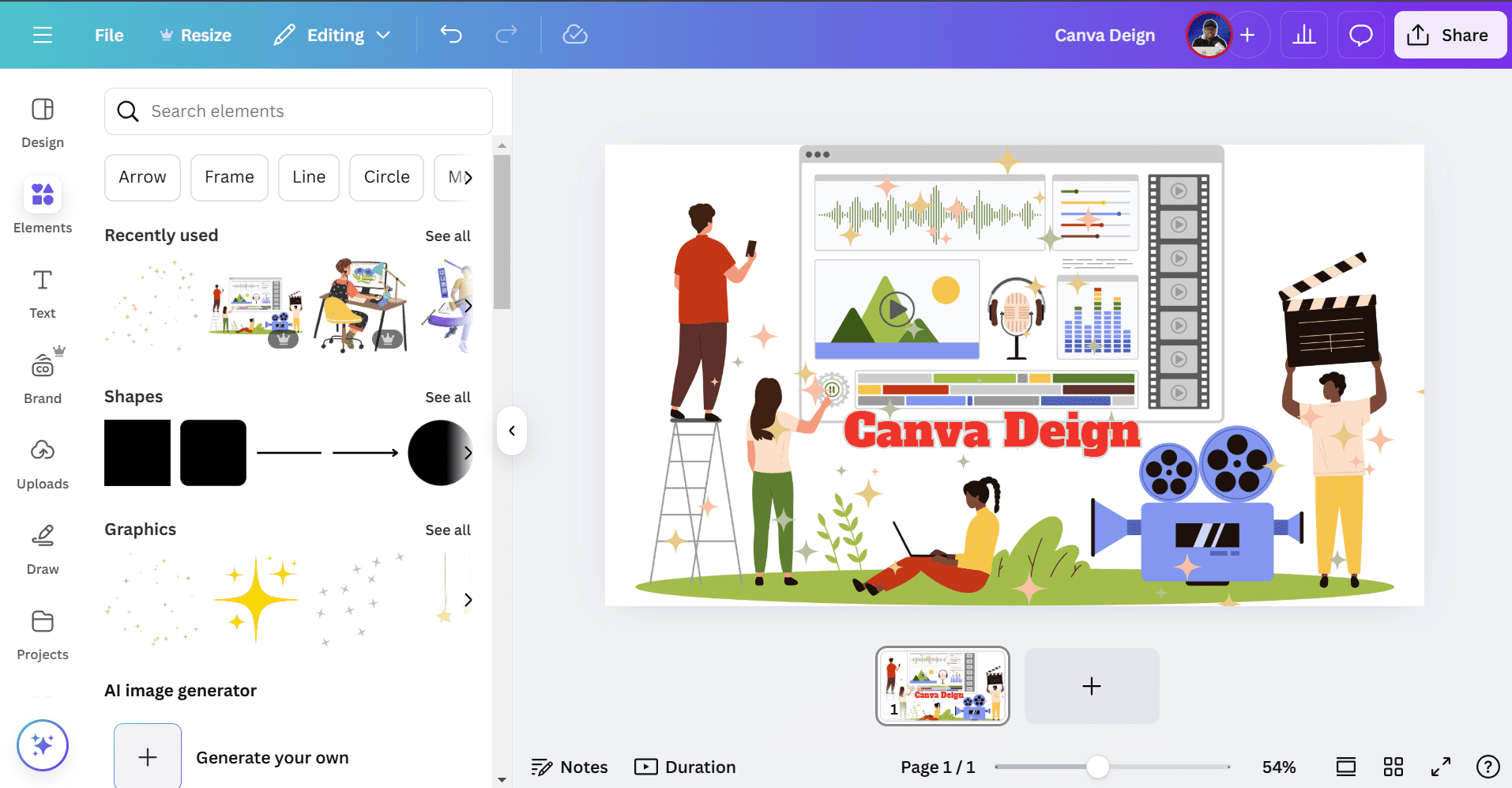
>> Click here to sign up for FREE or Pro (without limitation). <<
Canva Pricing: Free vs. Pro vs. Enterprise
The three main pricing plans:
1. Free
✅ Access to 250,000+ templates
✅ 100+ design types
✅ Thousands of free images and graphics
✅ Basic editing tools
✅ Limited cloud storage (5GB)
2. Pro ($12.99/month or $119.99/year)
✅ Everything in Free, plus:
✅ 100+ million premium stock images, videos, and elements
✅ Background remover
✅ Magic Resize
✅ 1TB cloud storage
✅ Brand Kit and custom fonts
✅ Content planner for social media scheduling
3. Teams (Starting at $14.99/month for 5 users)
✅ Everything in Pro, plus:
✅ Team collaboration tools
✅ Workflows and approval processes
✅ More storage and advanced brand controls
Pros and Cons (Short summary)
Pros
✅ Beginner-Friendly – No design experience required
✅ Huge Library of Templates and Assets – Thousands of ready-to-use designs
✅ Cost-Effective – Great value compared to other design software
✅ Multi-Platform Accessibility – Works on desktop and mobile
✅ Regular Updates – Constantly evolving with new features
✅ AI-Powered Tools – Smart tools enhance design capabilities
Cons
❌ Limited Customization for Professionals – Less flexibility compared to Adobe Photoshop or Illustrator
❌ Internet Dependency – Limited offline functionality
❌ Overuse of Templates – Designs may look generic if not customized properly
How Canva Compares to Alternatives
| Feature | Canva | Adobe Photoshop | Figma | Crello |
|---|---|---|---|---|
| Ease of Use | ⭐⭐⭐⭐⭐ | ⭐⭐ | ⭐⭐⭐ | ⭐⭐⭐⭐ |
| Templates | ⭐⭐⭐⭐⭐ | ⭐ | ⭐⭐ | ⭐⭐⭐⭐ |
| Collaboration | ⭐⭐⭐⭐ | ⭐ | ⭐⭐⭐⭐⭐ | ⭐⭐⭐ |
| Pricing | ⭐⭐⭐⭐⭐ | ⭐ | ⭐⭐⭐ | ⭐⭐⭐⭐ |
| Advanced Tools | ⭐⭐⭐ | ⭐⭐⭐⭐⭐ | ⭐⭐⭐⭐ | ⭐⭐⭐ |
| Feature | Canva | Adobe Express | Microsoft Designer |
|---|---|---|---|
| Free Plan | Yes | Yes | Yes |
| AI-Powered Design | Yes | Limited | Yes |
| Social Media Scheduling | Yes | No | No |
| Collaboration Features | Yes | No | No |
| Template Variety | 250,000+ | Limited | Growing |
| Print Export (CMYK) | Yes | No | No |
While Adobe Photoshop remains the industry standard for professionals, Canva offers a far more user-friendly and cost-effective solution for the average user. It competes closely with Figma, a UI/UX design tool, and Crello, another easy-to-use online design platform.
Who is it for?
Canva is perfect for:
- Beginners who want an easy way to create beautiful designs without learning complex software.
- Small business owners who need marketing materials without hiring a designer.
- Content creators who want to make eye-catching social media posts, YouTube thumbnails, and blog graphics.
- Students and teachers who need quick designs for presentations and school projects.
- Marketers who want to create professional-looking ads, posters, and promotional content.
However, if you’re a professional designer needing advanced editing tools, you might find Canva too limited.
Is Canva Worth It?
Canva is worth trying, especially if you want an affordable, user-friendly design tool. The free version is great for basic designs, while the Pro plan is a fantastic option for those who need more features.
If you create designs regularly but don’t have advanced design skills, Canva can save you time and money. Instead of hiring a graphic designer for simple projects, you can do it quickly.
Final Verdict
Canva is one of the best design tools for beginners and non-designers. It’s simple, affordable, and packed with features that make graphic design accessible to everyone. While it may not replace professional design software, it’s an excellent choice for everyday use.
Would I Recommend it?
Yes! Canva is worth using if you need a quick and easy way to create professional-looking designs.
Final Rating: 4.5/5 ⭐
>> Click here to sign up for FREE or Pro (without limitation). <<
If you like this article, you might find my reviews on InVideo AI and Recut video editing interesting!